Which Zoho App Should You Start With?
Zoho has 45+ apps. That's overwhelming. Here's how to pick the right one for your biggest problem—without analysis paralysis.
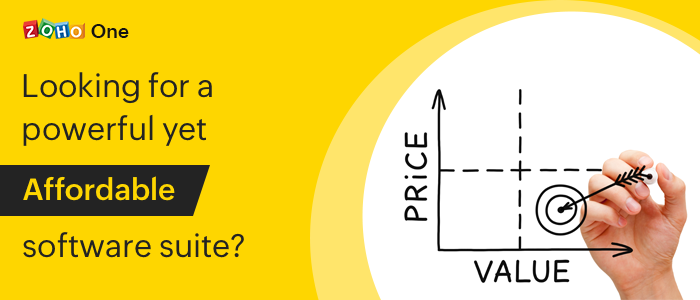
Not sure? Take the 2-minute quiz
Answer 3 quick questions and we'll tell you exactly which Zoho app solves your biggest problem first. All Zoho apps come with a 30-day free trial - start with just 1 user.
Take the Quiz →The Problem: Zoho Has 45+ Apps (and That's Confusing AF)
You've heard Zoho can replace 5-10 different tools. Great! But which one do you actually start with?
Here's the honest answer:
Start with the app that solves your biggest pain point right now.
Not the app you think you'll need in 6 months. Not the one your competitor uses. The one that fixes your most expensive problem today.
The Rule
Ask yourself: "What's costing me the most time, money, or stress today?"
- Leads falling through cracks? → Start with CRM
- Manual invoicing eating your day? → Start with Books
- Support tickets lost in email? → Start with Desk
- Need a custom app for [X]? → Start with Creator
- Need everything and growing fast? → Start with Zoho One
5 Scenarios: Which One Are You?
Scenario 1: "I'm Drowning in Email Leads"
Leads come from email, phone, website, referrals—but you track them in spreadsheets (or don't track them at all). Sales team asks "Did you follow up with John?" and nobody knows.
What it fixes:
- Every lead gets a record with contact info, source, status
- Sales team sees the same pipeline (no more guessing)
- Automated reminders: "Follow up with Sarah in 2 days"
- Email integration: conversations auto-log
Who this fits: Marketing agencies, security companies, any B2B sales team, laboratories tracking client projects
Scenario 2: "Support Tickets Are Chaos"
Customer requests come via email, chat, phone—you lose track, response times are terrible, customers are unhappy. Your inbox is a disaster zone.
What it fixes:
- Every email to support@yourcompany.com becomes a ticket automatically
- Tickets auto-assign to the right person based on rules
- Track response times, set SLAs, measure team performance
- Customer portal: clients see all their past tickets
Who this fits: Security companies (incident reports), laboratories (sample inquiries), service businesses, SaaS companies
Scenario 3: "I Need a Custom App for [X]"
Off-the-shelf software doesn't match your workflow. You need: lab sample tracking with chain-of-custody, security patrol logs with GPS stamps, RFI tracking for architecture projects, or custom forms for your industry.
What it fixes:
- Build custom apps without code (drag-and-drop builder)
- Create forms, databases, workflows, reports
- Mobile-friendly for field teams (works offline)
- Integrates with CRM, Desk, other Zoho apps
Real examples:
- Laboratories: Sample intake forms, chain-of-custody tracking, test result reporting
- Security companies: Patrol check-in logs, incident reports with photo uploads
- Architecture firms: RFI tracking, submittal management, change order workflows
Scenario 4: "Invoicing Is Killing Me"
You create invoices in Word, track payments in spreadsheets, do taxes in panic mode. Clients pay late because you forget to send reminders.
What it fixes:
- Create professional invoices in 2 minutes
- Auto-send payment reminders to late payers
- Track expenses, categorize for tax time
- Connects to your bank for auto-reconciliation
Who this fits: Freelancers, consultants, architecture firms, service businesses, anyone sending invoices monthly
Scenario 5: "I Need Everything"
You're already using (or planning to use) CRM + Books + Desk + Projects + other apps. Buying them separately is expensive. Managing 5 different vendor accounts is exhausting.
What it fixes:
- All 45+ apps for $45/user/month (vs $100-$200/user buying separately)
- One login, one admin panel, one bill
- Apps talk to each other automatically (no Zapier needed)
- Add/remove apps without changing price
Who this fits: Growing teams (10+ users), companies needing 4+ apps, teams who hate vendor management
Take the 2-Minute Quiz
Answer 3 questions and we'll tell you exactly which Zoho app to start with.
The First-Week Roadmap
Once you pick your app, here's what to do in your first 7 days:
Day 1: Set Up First Module
Create your pipeline/form/ticket system. Connect email. Add 1-2 test records.
Day 2: Import Data
Migrate existing leads/clients/records from spreadsheets or old system. Test with 10-20 rows first.
Day 3: Add Team Members
Invite users, set roles and permissions. Make sure everyone can log in.
Day 4: Configure First Automation
Set up auto-assign rules, auto-email notifications, or simple workflow automation.
Day 5: Train Your Team
30-60 minute live training session. Mandatory attendance. Cover basics: how to create records, log activities, run reports.
Days 6-7: Use It Live
Real usage with real customers. Fix issues, adjust workflows, add custom fields as needed.
What NOT to Do
Learn from others' mistakes. Avoid these 4 traps:
❌ Don't start with Zoho Flow
Flow is the automation/integration tool. It's powerful but requires knowing other Zoho apps first. Start with CRM or Desk, THEN add Flow when you need cross-app automation.
❌ Don't buy everything at once
Hoping to "figure it out later" leads to overwhelm and team resistance. Pick ONE app, master it in 2-4 weeks, THEN add the next one. Zoho One is the exception—it's priced for buying everything.
❌ Don't skip training
Untrained teams say "this is too complicated" and go back to spreadsheets within a month. Budget 2-4 hours per user for hands-on training or expect low adoption.
❌ Don't migrate all your data on Day 1
Test with 10-20 records first. Verify they look correct, fields map properly, no duplicates. THEN import the rest. Cleaning up bad data takes 10x longer than doing it right the first time.
Frequently Asked Questions
Can I switch apps later without losing data? +
Yes. All Zoho apps share the same data infrastructure. If you start with CRM and later want to add Books or Desk, your data stays intact. You can even upgrade from individual apps to Zoho One without migration—your data remains exactly where it is.
Do I lose data if I upgrade from CRM to Zoho One? +
No. Zoho One includes CRM plus 44 other apps. When you upgrade, your CRM data remains exactly as it was. You simply gain access to additional apps. Nothing is deleted or migrated. It's like unlocking new features, not moving to a new system.
Can I use Zoho CRM and Bigin at the same time? +
Not recommended. Bigin is a simplified version of CRM designed for small teams (1-5 users). Choose one or the other. If you start with Bigin and outgrow it (need automation, custom fields, advanced features), you can migrate to CRM—Zoho provides a migration tool that transfers your data automatically.
What if I pick the wrong app to start with? +
No big deal. You can add new apps anytime. Data transfers between Zoho apps easily. Worst case: you spend 2-4 weeks learning an app before realizing you need a different one. But most teams know their biggest pain point and pick correctly the first time. Trust your gut.
How long does it take to add a second Zoho app? +
Setup for a new app takes 1-3 hours depending on complexity. Since you already have a Zoho account, adding a second app is faster than the first—your users, permissions, and company settings carry over automatically. For example, if you start with CRM and later add Books, Books already knows your company name, users, and time zone.
Do I need different logins for different Zoho apps? +
No. One Zoho account = access to all apps you purchase. Same login credentials work across CRM, Books, Desk, Creator, and everything else. Your users log in once and can switch between apps from the same dashboard. This is a huge advantage over juggling 5 different vendor accounts with 5 different passwords.
Still Not Sure Which App to Start With?
Book a free consultation. We'll ask you 3 questions about your business and tell you exactly which Zoho app to start with. Remember: all apps have a 30-day free trial, and you can start with just 1 user.
Ready to Start Your Free Trial?
Every Zoho app comes with a 30-day free trial. No credit card required. Start with 1 user and scale as you grow.
We've helped 60+ companies pick the right starting point. Let us save you the guesswork.